What is Android 12 Game Mode and Should You Use It?
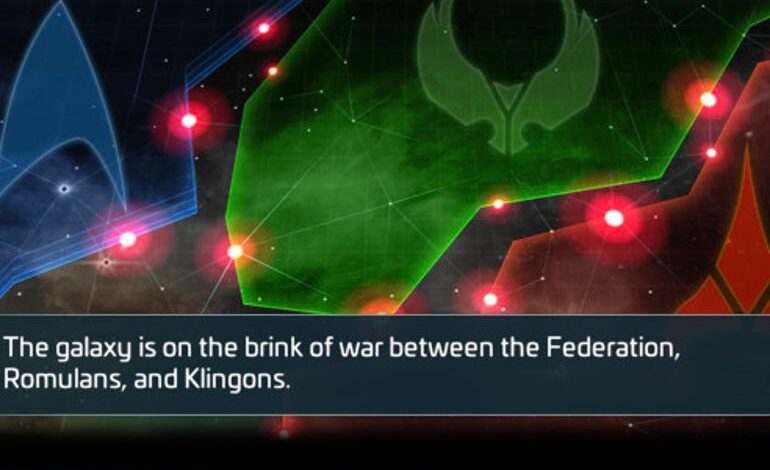
With the release of Android 12, Google introduced a new feature called Game Mode, which provides a number of features that players depend on to get the most out of their Android gaming experience.
What is game mode?
Game Mode optimizes the device for performance and battery life and is implemented by the developers on a game-by-game basis. Of course, that means Game Mode may not be enabled for every game.
Another caveat to Game Mode is that it’s only available for Pixel devices.
Game Mode also gives it a Game Console, which appears in games and adds the following features to Android:
- In-game screenshot.
- Check the number of frames per second.
- Automatically enable Do Not Disturb mode.
- Video.
- Streaming on YouTube.
All of the above features are taken care of without disrupting the gameplay, so it’s really a boon for serious mobile gamers.
Let’s learn how to enable Game Mode on your Pixel device.
How do you enable Game Mode?
The first thing you need to do is turn on Game Mode. To do this, follow these steps:
- Open the Settings app (from within the App Drawer or Notification shade).
- Locate and tap Notifications.
- Locate and tap Do Not Disturb.
- Locate and tap Schedule.
- Tap the gear icon associated with the Game.
- Tap the ON/OFF slider for both Game Dashboard and Do Not Disturb for games (Figure 1).
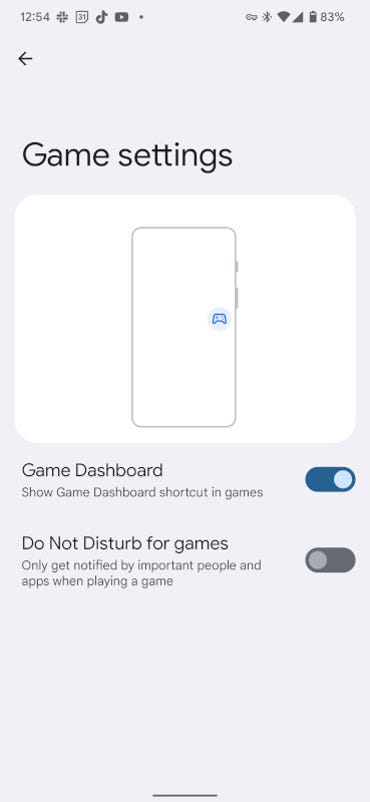
Figure 1
Enable Game Mode on Pixel 6 Pro running Android 12.
Image: Jack Wallen
Using Game Mode
Once Game Mode is on, open any game you have installed on your device and you should see a small game control icon (Figure 2).
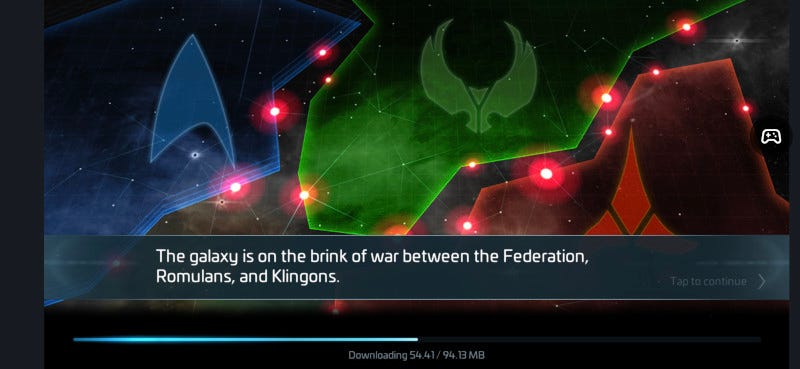
Figure 2
The Game Mode icon found in Star Trek: Fleet Academy.
Image: Jack Wallen
Tap that icon to bring up the Game Mode panel (Figure 3), where you can optimize Android for a specific game (if available), stream your game to YouTube Live, check your FPS, and enable screenshot shortcuts.
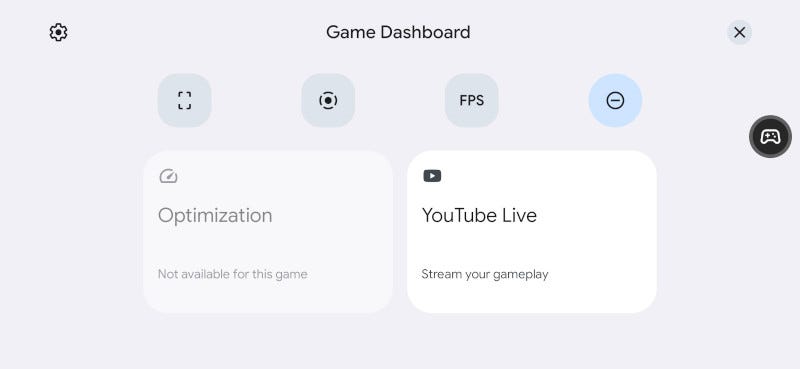
Figure 3
The game control panel makes it easy to control the options available for the game you’re playing.
Image: Jack Wallen
If the game developer has the Optimization option enabled, you can choose from 3 optimization modes:
- Performance: Maximize the frame rate.
- Standard: Use game defaults.
- Save energy: Optimized to extend battery life.
Some games require a (app, not device) restart if you go the optimization route.
Does Game Mode work on non-Pixel devices?
While Game Mode is still only available for Pixel devices, there’s no confirmation yet on whether it will find its way to other devices. If you have a non-Pixel device and want to get some of the benefits found in Game Mode, an XDA senior developer has created an app called Game mode can help boost your device performance especially for games.
This application does the following:
- Automatically reject incoming calls.
- Block notifications.
- Clear background apps to free up RAM.
- Game Booster to eliminate lag.
- Unlock maximum FPS for your device.
- Turn off auto brightness.
- Change WiFi status.
- Change Ringtone and Media Volume.
- Create widget to launch game from home screen.
- Turn on Auto Mode to automatically detect when you are playing a game (this is a premium feature).
- Whitelist apps from blocking notifications.
- Whitelist apps so they don’t get removed from the background.
And that’s all there is to Game Mode. If you are a serious mobile gamer, you must try this feature out for yourself. If you don’t own a Pixelstry the Game Mode app and see if it boosts your device performance for the games you play.





