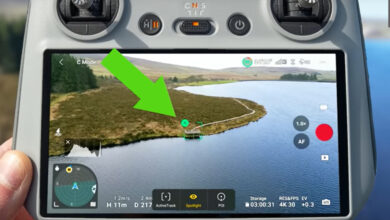A more efficient way to use Topaz Labs Photo AI and Lightroom
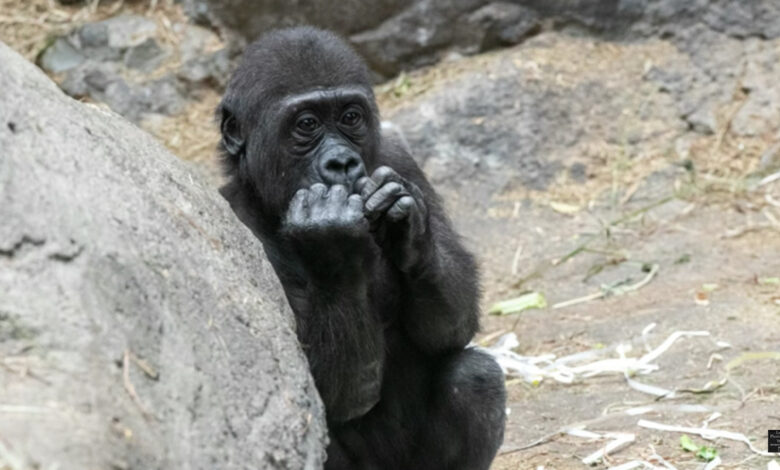
Recently, Topaz Labs released Photo AI, which merges DeNoise AI, Sharpen AI and Gigapixel AI into one program, which aims to improve the quality of any image without the intervention of the photographer. However, most users can use it in tandem with another cataloging and editing program like Lightroom. So what’s the best way to go about that? This great video tutorial shows a less common way to use the two in combination for some useful benefits.
Coming to you from Anthony Morganti, this helpful video tutorial will show you how to work productively with Topaz Photo AI and Lightroom. If you use Lightroom to catalog and organize your images, but also use a second program as part of your editing workflow, you can use that additional app as an add-in. This is fine most of the time, but the downside is that Lightroom will change the file to a PSD, TIFF, or JPEG file before sending it to a second program. With Morganti’s method, the image opens as a raw file in Photo AI and returns to Lightroom as one, maintaining the advantage when working with raw files. The downside is that any edits you make in Lightroom won’t be carried over to Photo AI, so you’ll want to make sure you do this early in the process. Check out the video above for the full recap from Morganti.