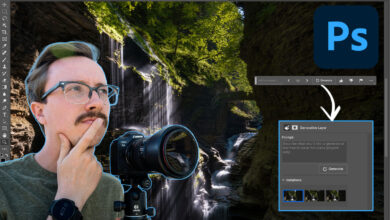How I transfer, store and access all my video files

As a photographer and videographer, I need plenty of fast, redundant, widely accessible storage. Let me show you my setup.
What is a NAS device?
NAS stands for Network Attached Storage. Unlike your average external hard drive that attaches to a computer with a USB cable, a NAS attaches to a computer or network using an Ethernet cable. Most NAS devices have multiple drives set up with a redundancy system that can allow one or more drives to fail before data is lost.
By connecting over a network, a NAS device can be accessed by multiple computers or devices at the same time. In an office environment, this allows everyone to work with the same files on the same projects at the same time. In my home, it allows me to easily access my files from my MacBook Pro or Windows desktop.
NAS devices are essentially small computers that run their own operating systems, and some of them, including Synology 1621+allows file access anywhere in the world via internet.
Why 10 Gb/s matters
Most networks, routers, switches, and computers can accept 1 gigabit (or about 125 megabytes per second) Ethernet connections. For the Internet, 1 Gb/s is pretty fast, but for file transfers, 1 Gb/s is pretty slow compared to the competition.
For example, mine SanDisk Extreme Pro portable hard drive file transfers are about 8 gigabits per second, or 1,000 megabytes per second, eight times faster than standard gigabit Ethernet. To make a network drive usable with today’s inflated files, you’ll want to upgrade your system to 10GbE.
Synology DS 1621+
Many high-end Synology NAS devices have 10 Gb/s Ethernet ports installed, but the 1621+ makes it optional. Out of the box you get four 1 Gb/s Ethernet ports, but to get the maximum speed of your NAS you can install a 10 Gb/s PCI card like Synology E10G18-T2. This card gives you two 10 Gb/s Ethernet ports that can run to a switch or directly to a computer.
All Synology NAS devices run their own operating system that can be accessed through a web browser. This allows you to check the health of your drives as well as install applications that can make your NAS more useful. An invaluable feature is automatic cloud backup, which will copy the contents of your NAS to an offsite server.
Which hard drive should you use in your Synology NAS?
Most NAS devices do not come with drives. Although they are capable of holding standard 3.5″ hard drives, we recommend purchasing drives that are rated for server applications. These drives are built to a higher standard and have added safety features. as well as a longer warranty.For my build I used Seagate 16 TB IronWolf Drives. These drives have the ability to communicate with the NAS about their own health, and if a drive is about to fail, it will warn you before the failure occurs. But the beauty of a NAS is that when a drive inevitably fails, you can hot-swap it without losing any data or dealing with any downtime.
How to get 10 Gb/s Ethernet speed for your computer
Although some new computers like the new Mac Studio come standard with 10 Gb/s Ethernet ports, most computers these days don’t have an Ethernet port and a few have an Ethernet port that’s almost as good as 1Gb/s. If you have a desktop you can install 10 Gb/s Ethernet card in an empty PCI slot.
If you have a computer with Thunderbolt, you can buy one Thunderbolt to 10 Gb/s Ethernet Adapter. I own one of these for my MacBook Pro and it works perfectly.
In the video above, I wrongly emphasized that the four 1Gb/s Ethernet ports can be used as a router/switch or a combination of internet and network. After further checking, I noticed that I was accessing the NAS via Ethernet cable and accessing the internet via Wi-Fi. For normal home users this setup should work fine, but because of my complex needs I installed 10 Gb/s Switch to get both Internet and NAS over Ethernet.
Can you get 10 Gb/s network speed over Wi-Fi?
The dream, of course, would be to forget all the cables and transfer files at 10 Gb/s over Wi-Fi, and with Wi-Fi 6, it looks like you will. They claim that Wi-Fi 6 has a likely “throughput” of 9.6 Gb/s. I did the tests with Eero Pro Wifi 6 the router is just a few feet away from my MacBook Pro M1, and I can transfer files from my NAS at about 50 MB/s (it keeps jumping from 30-85 MB/s). For comparison, when I plugged in 10 Gb/s Ethernet, I was able to transfer over 800 MB/s continuously.
So the answer is clearly no. With current wireless technology, Wi-Fi can’t come close to 10 Gb/s Ethernet. Let’s hope that a new wireless standard is invented soon so we can finally get rid of all these adapters and cables.