Transform your images in minutes with Lightroom radial filters
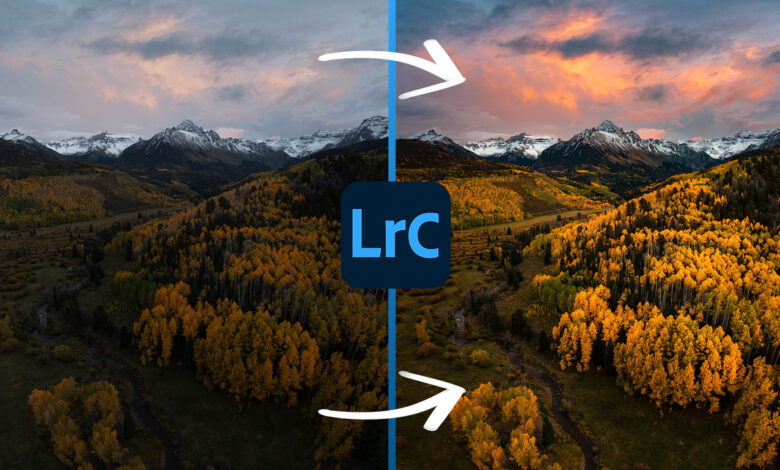
Lightroom is full of powerful tools for every genre of photography. None of them are as effective as the radial filter for producing dramatic results like this.
Whether you’re just starting out in photography or you’ve been editing for years, the radial filter is a tool you should have in your editing toolbox. There’s no quicker way for me to turn an image from dull to interesting than this trick using the radial filters in Lightroom. If you’re not familiar with masking, be sure to read my how to apply mask post from last year.
Lighting is everything in photography but many times our photos don’t match the light we witness firsthand, or perhaps you want to creatively enhance and push the photo. This method is one of the easiest and most effective ways I have found to do this with very little time investment.
Stage Lighting
Throughout this tutorial, we will be using a radial filter to create a false light source in our image. The key is to do it naturally using some techniques that make it quick and easy. We’ll start with this image:
Before and after above use only radial filter. If you’d like to see the full edited version of this image, be sure to watch the video at the top of the article.
The first thing you want to do when using this method is to start by creating a very large radial filter, typically the center of the filter being off the screen. The important thing to remember when choosing where to do this is to consider where light occurs naturally in your photo. In my case the light source came from the left side of the frame as the sun rose. To do this, you will have to zoom out around 12%. You can do this by holding down the shift key and dragging your mouse left (while in the dev module) or using the navigation panel located at the top left of Lightroom’s interface.
Next, you want to go to your masks panel and create a new radial filter (shortcut shift+m). Place the center of the mask outside the frame of the image and drag it across the entire image, then make it pretty narrow. Think of it as a beam of light. Make sure your filter is set to 100 Feather.
Next, we’ll apply our edit to the mask. This will obviously vary based on the image but there are a few tricks here that will help your images look as natural as possible. The first thing you should always adjust is the white color in the image. This will naturally affect areas that have been hit by light in your photo. Then you will adjust your exposure by increasing it a bit, don’t overdo it, otherwise it will become obvious. Next, you will reduce your Dehaze by about -5 to -15. This will create a small glow for your light. Finally, I wanted to add some warmth to the light by increasing the color temperature from +5 to +15 and tinting from +5 to +10. These values will vary based on your image.
You’re still not done even though it looks like it. The next step is to balance your entire image with the light you just created. The first thing you want to do is reduce the exposure of the entire image to a little less than the exposure selected for your radial filter. Many times I actually do this before creating the radial filter, which essentially darkens the entire image and adds light back but for this tutorial this will be easier.
The final step is to go back to the mask you just created. Scale down and create a “minus” linear gradient mask. Drag the linear gradient from the outside of your image to the inside of your image, making sure it’s pretty large as well. The trick here is to only use the mask from the center to the outer contour. The purpose of this is to control the light closest to the edge of the image. Many times using this trick, it will become too bright at the edge of the frame and this subtracted linear gradient can be used to slightly control the light.
That’s it! While it’s a decent amount of text to explain the concept behind this tool, in practice it only takes you a few minutes to practice. Let’s see a few more examples.
for example
You can see how much we changed the first image using this technique, which is not always the case. Many times I use this trick in photos that already have natural light but it creates even more dynamics in the photo.
In the before and after section above, you’ll see that even before adding the radial filters, there’s still light peeking out from the top of the image. I actually created two very narrow radial filters for this image.
They are intended to reproduce beams of light rather than a large light source. I also used harsher settings for these. Notice how small the light sources are and exactly how I used the subtracted linear gradient to manage the lighting in the corner of the frame.
This next example uses these tools in a more subtle way but is a combination of two different radial filters to help balance the light in the image.
The first radial filter is used to brighten the mountains in the background but only on the side where the light is coming in. You’ll also notice that I’ve reused a subtractive linear gradient to remove part of it from the area of the sky. I did this instead of selecting the sky because the sky selection looks too unnatural.
The next radial mask I added coming from the bottom of the frame creates a huge light source but only slightly increases the overall brightness of the image. Most of the time less is more.
However, sometimes you want more drama. Notice that even before the radial filter there is a lot of contrast and dramatic light. You may find I don’t need the extra light but in this case, I reduced the exposure for the entire image and added backlit to further accentuate the light coming in from the left side of the frame. Just another kind of example when using this technique.
The biggest thing to remember here is to be gentle. What you can do after you’re done editing is zoom out really far and see if you can notice any halos in your image. Just be careful because if you push this too far it will be obvious and unnatural. I hope you enjoy and I’d love to see your own results in the comments below!










