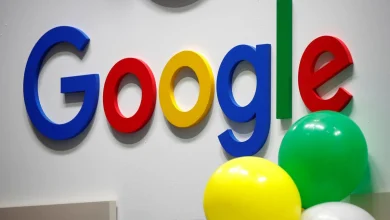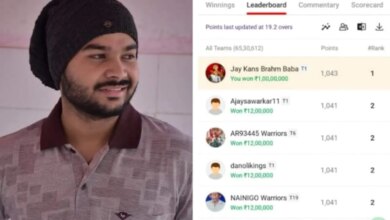Top Features in Apple’s iOS 17 and iPadOS 17: Compatible Devices, Updates
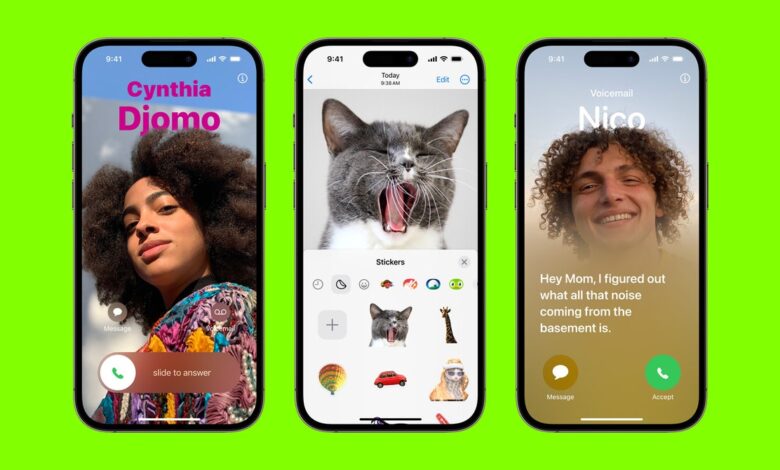
You’re now able to check in with a friend or family member when you arrive at a destination. If you dillydally for some reason on the way to this destination, the system will try to check in with you, and if you don’t respond, it will share location data, battery level, and cell service status with your loved one. Apple says this data is end-to-end encrypted. You can press the “+” sign to find this feature in an iMessage conversation, then tap More until you see Check In.
When someone shares their location with you in iMessage, you’ll now be able to see this directly in the conversation without having to leave the app. If they send an audio message, you’ll see the transcription immediately under it, which is handy if you can’t listen to it immediately.
As for FaceTime, you can now leave a video or audio message for anyone who doesn’t answer your call (about time!). FaceTime is now also making its way to Apple TV, and you can use your iPhone as a camera. During the call itself, you can create augmented reality “reactions,” like confetti, hearts, or fireworks, with certain hand gestures. You know, in case the person is bored with your normal reactions.
Batch Edit Photos
If you want all your vacation photos to have the same look, you can now batch-edit a whole bunch of photos and videos in one fell swoop. To do this, open a photo in your Photos app and press Edit. Make the changes you want, then save the photo. Press the triple-dot icon on the top right and tap Copy Edits, then go to the next photo, tap the triple-dot icon, and press Paste Edits. Once you have copied edits, you can select any number of photos and paste them, giving a collection of photos a cohesive look immediately.
Sticker Mania
Apple is placing a big emphasis on Stickers in iOS 17, so much so that they’re now built into the emoji keyboard, making them more accessible in third-party apps. Last year’s iOS 16 brought the ability to cut out a subject from any image you capture by just tapping and holding it, and now you can turn these into your own stickers for big meme potential. You can add effects to these stickers and even create Live Stickers with Live Photos. Make embarrassing stickers of friends on demand. Truly, we’re on the best timeline. With iOS 17.2, you can also react to individual message bubbles with a sticker.
iPhone on StandBy
Google Pixel phones have a feature that turns them into a smart display when placed on one of Google’s own wireless chargers. Apple is going even further with StandBy. This enables any iPhone to turn into a more useful display while charging in landscape mode. You can have it show the clock (with different clock designs available), photos from your library, or interactive widgets. If you specifically place it on a MagSafe charger, your iPhone will remember your preferred view. Be sure to check out our Best Apple 3-in-1 Chargers guide if you want to take advantage of this feature.
Prior to iOS 17.1, anyone using an iPhone with an Always-On Display (iPhone 14 Pro, iPhone 14 Pro Max, iPhone 15 Pro, and iPhone 15 Pro Max) would have to tap the screen whenever they want to turn the feature off. The latest update adds a bit more customization. When you head to Settings > StandBy > Display, you can choose between Automatically, which will turn the display off when the iPhone isn’t in use and the room is dark, After 20 Seconds, or Never.
Better Autocorrect
Do you late hate Apple’s autocorrect? You’re not alone. The company is finally making it better. Autocorrect now uses a “transformer language mode” for better word prediction. It corrects more types of grammatical mistakes than ever before, and you can see predictive text recommendations as you type (you can disable this feature with iOS 17.2), just like what you’ll find using Gmail’s Smart Compose. These improvements also extend to voice dictation, which uses a new speech recognition model that purportedly makes it more accurate.
New Communication Safety Features
Photograph: Apple
Apple’s Communication Safety feature, which helps prevent kids from seeing nude images in iMessage, has expanded its reach in iOS 17. Now, it brings these protections to other services and apps in iOS, from AirDrop and Contact Posters to FaceTime messages and Live Stickers. It works with video content too. Adults can also take advantage of the feature, as it can blur sensitive videos and photos and let you choose whether to view them. Apple maintains that all image and video processing for these protective features happens on your device, and nothing is sent back to Apple.
AirDrop Transfers
If someone is sharing high-res media with you and it’s going to take some time to transfer, you don’t need to stand next to them and wait for the transfer to complete. You can step away and the files will be sent over the internet.
Catch Up Arrow
When you join a chat with dozens of new messages, you’re now able to tap on a new “catch-up arrow” to jump to the first new message. That way, you don’t have to spend time scrolling to find it.
iMessage Contact Key Verification
Apple originally announced this feature last year, but it’s finally here. With Contact Key Verification, you have the option to verify who you’re messaging to avoid communicating with someone impersonating a friend or family member. Users will receive a Contact Verification Code they can then cross-reference with the person they’re texting to make sure the codes match.
A New Journal App
Photograph: Apple
There’s a new app as of iOS 17.2 called Journal, and as the name suggests, the idea is to write down your thoughts and memories. You can add photos, audio recordings, and music to your journal entries and even make goals. Apple says Journal uses on-device machine learning to suggest moments to write about during your day.
Enhanced AutoFill for PDFs
If you’re frequently working in PDFs, you’ll be excited to use this feature. The software uses machine learning to identify the fields in a PDF so you can quickly add details, and the Notes app now lets you organize, read, annotate, and collaborate in PDFs too.
Apple Music
In addition to songs, you can now “favorite” albums and playlists. You’ll then have the ability to filter those favorites based on category. With iOS 17.2, any songs you “favorite” will also be added to a Favorites playlist. There’s also a new Focus Filter that will automatically turn off Listening History. That way, you don’t have to worry about certain songs appearing in Recently Played or impacting future song recommendations. It’s a useful feature if you’re often using the Music app to play songs for your kids and don’t want to mess up your algorithm.
Health App
Apple is letting you log your daily moods in the Health app, with access to depression and anxiety assessments typically found in clinics (and other resources). Also, if you are using Apple’s Screen Time feature for your kids, there’s now a Screen Distance tool that will use the TrueDepth camera to encourage children to move further away if they are holding the phone closer than 12 inches from their face for an extended period. Apple says this can help lower the risk of myopia and reduce digital eyestrain in adults. Additionally, the Health app is finally available on the iPad. When you update to iOS 17.2, you can use Siri to ask Health app-related questions like “What’s my blood oxygen?” or “How much have I slept this week?”
Other New Changes
There are quite a number of small improvements worth noting:
- Adaptive Audio: If you have the second-generation AirPods Pro, there’s a new listening mode called Adaptive Audio. This is a blend of Apple’s Transparency mode and Active Noise Cancellation, so you can block out annoying sounds but hear important ones. If you start speaking, Conversation Awareness will automatically lower the media volume, reduce background noise, and enhance the voices in front of you. Also new is the ability to tap the stem of the AirPods Pro (first and second generation), AirPods (3rd gen), and the Digital Crown on AirPods Max during a call to mute and unmute.
- CarPlay gets SharePlay: On a road trip? If the car has CarPlay and everyone inside has an iPhone, anyone can control the playlist.
- Offline maps: Google Maps has had it for years, but Apple has finally caught up. You can now save an area of a map to your device and use it when you don’t have an internet connection, including turn-by-turn navigation.
- Accessibility updates: There’s a new feature called Assistive Access, which adds a customizable interface to make the iPhone easier to use for people with cognitive disabilities. Live Speech offers a way for people who can’t speak to have their words spoken in person or on the phone. Personal Voice lets people “at risk of speech loss” create a voice similar to theirs. And then there’s Point and Speak, which helps blind people and those with low vision read text on physical objects by pointing the phone at the item.
- Visual lookup: When you tap on a subject in a photo to lift it out (to create a Sticker or paste it anywhere else), you can also press Look Up to get more information about it. This works in paused video frames too.
- Simpler Siri: You no longer have to say “Hey Siri” to trigger the voice assistant; just say “Siri.” Similarly, you no longer have to keep saying it when making back-to-back commands. Just add another command.
- Family of AirTags: You can share your AirTag with up to five people, and everyone will be able to keep track of the item in the Find My app.
- Fur friends in Photos: The People album in the Photos app is now the People and Pets album because it can finally identify your furry friends. No, it won’t show photos of just any cats and dogs, but will smartly know your pet.
- Translate with the Action Button: If you have an iPhone 15 Pro or iPhone 15 Pro Max, iOS 17.2 allows you to translate languages using the Action Button.
- Spatial video recording: Also available on the iPhone 15 Pro and iPhone 15 Pro Max, this feature allows you to record spatial video to watch in 3D on Apple Vision Pro.
- Change default notification sound: You can now finally change the Default Alerts sound via Settings to one of the many different tones Apple offers.
Top iPadOS 17 Features
As usual, iPadOS 17 has many of the same exact features we went over in iOS 17, but there are a few exclusive tablet-specific updates too. For the full list, check out Apple’s overview page.
Lock Screen Changes
Photograph: Apple
Google’s new Pixel Tablet turns a standard tablet into a smart display, and Apple is thinking along the same lines with some of its lock screen changes in iPadOS 17. You can customize a whole lot more on the lock screen now, from new wallpapers to Live Photo wallpapers, and even add Live Activities so you can monitor certain events like timers, scores of a game, and the status of your Uber Eats order. Finally, you can add interactive widgets on the lock screen so you can do more without having to unlock the screen and launch an app.
Safari Updates
There are a few changes to Safari in iPadOS 17; this is another one that also affects iOS 17. In Safari, you can now create work and personal profiles (and more) to keep your browsing separate, segmenting your history, cookies, Tab Groups, and Favorites. Using Apple’s Private Browsing feature? Now you can lock the tabs with Face ID or Touch ID, instead of closing them out completely in case you have to step away from your machine.
If you save your passwords and passkey with Safari, you can now create a group of people to share certain accounts with. You can remove someone from the group at any time, and the passwords stay up to date. Speaking of, if you receive a one-time verification code in Mail, it’ll automatically get filled in Safari so you don’t have to go hunting for the email.
Stage Manager
Photograph: Apple
Apple’s Stage Manager feature from iOS 16 has a few refinements. You get more flexibility in moving and resizing windows to customize your app layouts exactly the way you want them to look. Stage Manager also now supports built-in cameras on external displays.
Freeform
Freeform, the collaborative whiteboard app Apple debuted last year, is getting a few new tools. (This applies to Freeform on all Apple platforms, including iOS 17.) The new tools are a watercolor brush, calligraphy pen, highlighter, variable-width pen, and ruler. You can also now draw any shape and the software will perfect it, so you don’t have to be embarrassed about your circles.
Freeform also now has a feature called Follow Along, which lets you track which area of the whiteboard your collaborators are working on. The screen will show you what they are looking at as they move through the canvas. Handy for really big whiteboards!
Coming Soon
All the features listed above are available with iOS and iPadOS 17. But a few will be released with future updates.
Hotel AirPlay
Apple is bringing AirPlay to hotel rooms. You can just scan a QR code from the TV to share videos, photos, and music from your device to the big screen. Apple says it’s starting with brands from IHG Hotels & Resorts.
Collaborative Playlists
With Apple Music, you’ll be able to invite friends to join a playlist, giving them the ability to reorder, add, or remove songs.