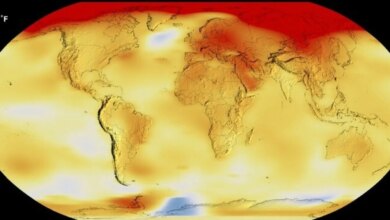Are you safe on Google Chrome? Not a jot! Know 5 ways to stay safe online
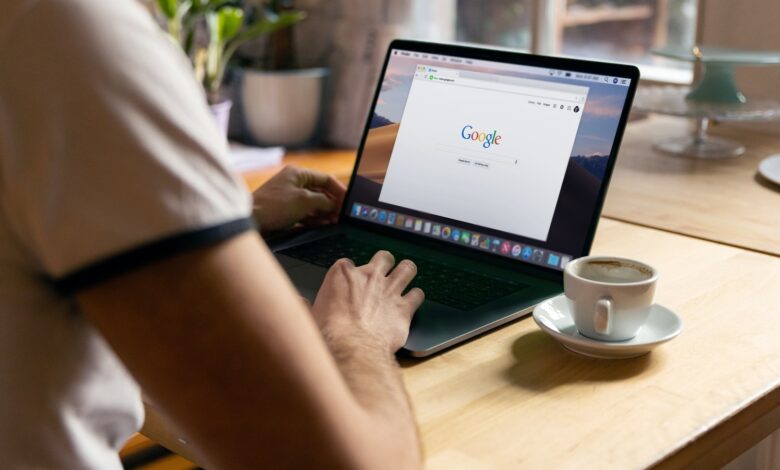
If you are a Google Chrome user, you must try these 5 ways to stay safe online.
What Web browser do you use to explore internet? Everyone uses Internet to find answers to their questions and almost anything else. But exploring the internet isn’t always safe. One wrong click can cause you serious harm including financial loss and leakage of personal information. However, if you are a Google Chrome You can use several ways to stay safe online. Explaining how safe Chrome is, Google said in a blog post“We’ve designed Chrome to be safe by default, protecting you from phishing and dangerous websites that can steal your passwords or infect your device.” There are also a few ways you can make sure you stay safe online. Check out the 5 best ways to stay safe online on Google Chrome.
1. Continue updating Google Chrome
Like every other app, security engineers work to keep Chrome safe from the latest threats by working on updates and improvements. And these updates and improvements will roll out at least every two weeks. Chrome regularly checks for updates, and when an update is available, Chrome immediately downloads it and then applies it when you close and reopen your browser. But if you haven’t closed your browser in a while, you might have a pending update showing up in the upper-right corner of the browser window. To apply the update, click “Update” or simply close and reopen Chrome.
2. Keep strong passwords
Use one password manager (even if it’s not from Google) will help you store and use a strong, unique password for each site you log into. Google’s password manager can suggest and save a strong, unique gobbledygook password (like KZamPPzj43T9mQM). Chrome will then autofill the password the next time you need it – on any device. Chrome should suggest a new strong password when creating a new account, or you can always right-click in the password field and click “Suggest password.”
3. Beware of Chrome’s download warnings
Chrome warns users about dangerous downloads when possible. When you see a download warning, you can still download the file, but it’s not recommended. Computers are often compromised by malware because people misunderstand or ignore the warnings.
4. Use the browser with Advanced Security Protection
For even more safety when browsing in Chrome, enable Advanced Safe Browsing protection in your Chrome settings. It greatly increases protection from dangerous websites and downloads by sharing real-time data with Safe Browsing. If you’re signed in, Chrome and Google are different application you use (Gmail, Drive, etc.) will be able to provide improved protection based on a holistic view of the threats you face on the web and attacks against Google Accountaccording to the blog post.
5. Use 2-Step Verification
Two factors accuracy can use your phone to add an extra step to verify that it’s you when you sign in. Signing in with both a password and a second step on your phone protects against password theft scams. If you sign in to Chrome with your Google Account, make sure you’re signed up for 2-step verification to protect your account.