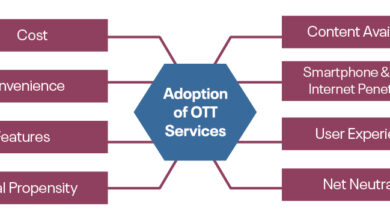How to Clear the Cache on Your TV (and Why You Should)


In the age of smart TVs, convenience reigns supreme. We can access a world of entertainment with just a few clicks, but this comes at a cost: cached data. Just like on your phone or computer, a cluttered TV cache can lead to sluggish performance, app crashes, and even prevent new content from loading properly.
Also: Don’t Buy the Wrong TV on Prime Day: 4 Things I Consider When Shopping for Deals
What is cache?
The cache (in any digital device) is a temporary storage area where data is kept for quick access. In your smart TV, the cache stores information from apps, websites, and system processes to help them load faster every time you turn on your TV. Think of it as a series of temporary files that are meant to speed up the loading time of frequently accessed information.
For example, when you open a streaming app, the cache might store thumbnails, login information, or recently viewed shows. The cache is designed to help your TV load this content faster. But over time, the cache can become overloaded with outdated or unnecessary data, which can slow down your TV’s performance.
Why should you clear your TV cache?
You should consider clearing your TV’s cache for two main reasons. First, it can improve performance. A bloated cache can slow down your TV’s processing capabilities, leading to sluggish navigation, slow app launches, and buffering issues. Clearing the cache frees up space and allows your TV to run more efficiently.
Second, clearing the cache can solve app-specific problems. If you’re experiencing issues like crashes, login errors, or unexpected behavior in a particular app, clearing the cache for that particular app can often fix it.
Also: This LG TV has one of the best screens I’ve ever seen, and it’s not even the newest model.
The process for clearing your TV’s cache will vary depending on the brand and model you have, although the general steps are usually pretty similar between brands. Most TVs will have a settings menu where you can navigate to the “Apps” section. Here, you’ll find a list of all of your downloaded apps. Selecting an individual app will usually bring up the options to “Clear cache” or “Clear data.” Clearing cache will delete temporary files, while clearing data will delete all of the app’s information, requiring you to log in again.
Typically, you should start by clearing the cache and only clear data if the problem persists.
If you’re not sure about the specific steps for your TV, do a quick online search for your model and “clear cache” for detailed instructions. Most manufacturers also provide helpful manuals or online support resources that can walk you through the process.
Clearing your TV’s cache can have several benefits:
- Improve the performance: Over time, data stored in cache can build up and slow down the TV’s performance.
- Increase storage space: Clearing the cache will free up valuable storage space on your TV.
- Resolved application issues: Sometimes apps can malfunction due to corrupt cached data. Clearing the cache can often fix these issues.
- Enhanced Privacy: Cached data may contain personal information, so clearing it regularly can help protect your privacy.
Also: I changed these 5 TV settings to dramatically improve picture quality
How do I clear the cache on my TV?
The process for clearing your TV’s cache can vary depending on the brand and model, but here are general instructions that apply to many smart TVs:
- Access the Settings menu on your TV.
- Navigate to the Applications or Application Manager section.
- Select the app whose cache you want to clear.
- Find the option that says “Clear cache” and select it.
Below is a list of specific cache clearing instructions for some of the top brands.
For Samsung TVs:
- Go to Settings > Support > Device Care
- Select “Manage Storage”
- Select the app you want to clear cache for and select “View details”
- Select “Clear cache”
Also: I Changed These 5 TV Settings to Reduce My Electricity Bill. Here’s Why They Work
For LG TVs:
- Press the Home button on your remote control
- Go to Settings > General > Storage
- Select “Clear cache”
For Android/Google TVs (including Sony models):
- Go to Settings > Apps
- Select “See all apps”
- Select the app you want to clear cache for
- Select “Clear cache”
For Roku TVs:
Roku TVs don’t have a built-in cache clearing option, but you can achieve similar results by restarting your TV or deleting and reinstalling problematic apps.
Also: Can’t hear the dialogue on your TV? Changing these 3 settings can make a big difference
Some key points to note:
- Exact menu names and options may vary slightly depending on TV model and software version.
- You may need to clear the cache for individual apps instead of the entire system on some TVs.
- Clearing the cache is usually safe and won’t delete important data, but clearing app data may reset some settings.
- Be sure to consult your TV’s owner’s manual for specific instructions for your model, as the procedure can vary between brands and even between models of the same brand.
When should you clear your TV cache?
While there are no hard and fast rules, you should clear your TV’s cache every few months or when you notice:
- Your TV is running slower than usual.
- The app frequently crashes or fails to load properly.
- You are running out of storage space.
Also: The Best TVs You Can Buy: Tested by Experts
Taking a few minutes to clear the cache is a simple but often overlooked task that can improve the performance of your smart TV and ensure a smooth viewing experience. By making this a regular part of your TV maintenance routine, you can enjoy faster load times, more stable app performance, and potentially even extend the life of your device. With a clean slate, your TV can run smoother, apps can function properly, and you can continue enjoying your favorite content without any annoying glitches.