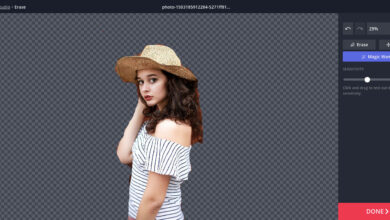Razer USB-C Dock Will Improve Your Home Workspace

A dock for your computer can really upgrade your home workspace and make it more efficient and productive. I review the new Razer USB-C Dock and how it performed with heavy use over the past month. Could it improve your home workspace?
The Razer USB-C Dock allows you to create a connection to your laptop and have a multitude of ports when working at your desk. This may sound simple, but having a dock that works seamlessly and allows you to easily connect to peripherals will make your workflow much more efficient.
The Razer USB-C Dock has an all-metal casing made from thermally optimized aluminum alloy. This gives it a very durable feel, while measuring just 120mm x 70mm x 15.5mm and weighing 185 grams. Although I primarily use it at my home desk, it’s easy to pack up and take on the go.

The dock includes a number of ports, 11 to be exact, giving you plenty of options for connecting various peripherals to your computer. These include 2 USB-C ports, 4 USB-A ports, a Gigabit Ethernet port, an HDMI port that supports 4K 60 Hz output, a UHS-I SD card slot, a MicroSD card slot, and a 3.5 mm audio combo jack.
The Razer dock also supports 85-watt laptop charging and power delivery, meaning you can charge your laptop through the same port you connect to the dock.
The Razer USB-C Dock is compatible with Windows and Mac, as well as iPads and Chromebooks. It comes with a two-year warranty.
First impression

The Razer USB-C Dock’s black and green packaging is simple and clean, only slightly larger than the dock itself. Inside the box is a neatly packaged USB-C dock, a brochure with a diagram of the device and its ports, a QR code with a link to the device’s getting started page, and of course a link to their support page if needed. A few Razer logo stickers are also included in the box.
The device itself is small, doesn’t take up much space on a clean desk, and is also travel-friendly. The aluminum metal finish also gives the USB-C dock a high-quality feel and a bit of sturdiness, which makes me feel comfortable carrying it around when traveling.
I was impressed with the care and attention to detail in the packaging and presentation, so I was eager to connect it all to my desktop peripherals.

My Use
Most of my testing was done with a MacBook Laptop and in my home office for weeks, which is what I consider heavy use. I also did some testing with iPad Pro TabletI will discuss this issue later.
Basic setup

In my office, Razer USB C Dock has been connected to me ASUS ProArt 27” Monitor via HDMI. The dock is also connected to my office’s Ethernet connection and a USB-A Webcam. I connect the dock to my laptop via USB-C and connect the dock to a USB charger so my laptop can stay charged throughout the day.
During this use, the Razer USB-C Dock worked very well. There were no annoying disconnections or screen flickers—literally, just plugging the dock in would turn on the display, my network connection would switch to the faster Ethernet port, and I would be fine.
I’ve used a lot of USB-C docks in the corporate world and they’ve always been a pain. There’s almost always a screen that goes bad or a peripheral that doesn’t work, requiring me to unplug the dock, wait a moment, plug it back in, and wait for everything to reconnect. It’s annoying.
I don’t have that problem with the dock. Every time, I just plug a cable into my laptop and everything works. Even when my laptop goes to sleep, everything reconnects right away without any issues.
Use more

As a photographer and YouTube creator, I work a lot with a variety of media, storing raw photo files and video files from multiple cameras. For weeks, I’ve been using the USB-C dock, using both the built-in SD and MicroSD card slots, the USB-C port to connect an external SSD, and the USB-A port to connect card readers and even older external hard drives. I even used one of the USB-C ports to connect a teleprompter for video recording sessions where I used one of those ports.
Over the weeks I’ve used the Razer USB-C Dock, I’ve copied several gigabytes of photos from SD cards and CFExpress cards to multiple external USB-C SSDs, all connected through the dock. I’ve even tried ejecting the dock and editing video directly from the external USB-C SSD.
The Razer USB-C Dock performed very well even in these heavier data usage scenarios. File copying was fast and my other connected devices performed well during these data intensive activities when using the USB-C dock.
Check out iPad Pro
I also tested the iPad functionality with the Razer USB-C Dock, although my iPad use case is more basic than office use. My main use for the dock with the iPad is to back up photos on the go without having to carry a laptop. So I connect a card reader and an external SSD and copy files from one to the other using the Files app.
I tested this on me iPad Pro Tablet. I connected the USB-C dock to my iPad, connected the card reader and the external SSD, and copied the files from one to the other. I had no problems. The Files app could easily see the media, and I was able to successfully back up the files from the card to the external SSD.

My thoughts
Before testing this Razer USB-C Dock, I did a lot of manual connections to my laptop in the office. This often resulted in me using my laptop in the office but not taking advantage of the big, beautiful screen or the faster network speeds that come with using an Ethernet cable instead of wireless. Years of frustration with the reliability of USB docks kept me from rushing out to buy one.
With the introduction of the Razer USB-C Dock, I have seen a significant change in the functionality and efficiency of my office for the better. Now, I just put my laptop on the desk, connect it once to the dock, and all my peripherals work.

Having a built-in SD card reader gives me more ports to connect multiple external drives at once, which is handy for copying files or if I want to access data on multiple drives while working on a project. Before the Razer USB-C Dock, I often had to connect and disconnect different devices to get to the files I needed. Any increase in efficiency when it comes to my content creation is welcome.
While there’s little room for improvement, I can see a case being made for removing one or two USB-A ports and adding a USB-C port. Since more of my devices support USB-C instead of USB-A, switching to more USB-C ports would help avoid any port contention in the future.
What I like
- Seamless connectivity and performance
- Durable metal housing made from optimized heat-resistant aluminum alloy
- Compact and portable design, easy to carry when traveling
- Multiple ports (2 USB-C, 4 USB-A, Gigabit Ethernet, HDMI, UHS-I SD card slot, MicroSD card slot, 3.5mm audio combo jack)
- Supports 85 watt laptop charging and power supply
- Compatibility with Windows, Mac, iPad and Chromebook
- Reliable performance, no disconnections or screen flickering
- Improve workflow efficiency with a single connection to the dock
- Built-in SD card reader, keeping more ports free for other devices
- Fast file transfer and good performance when using large data
- Great packaging and presentation
What I don’t like
- Could benefit from additional USB-C ports
- Some people may find the number of USB-A ports unnecessary.
- Small potential improvements in port configuration to avoid port contention in the future
Conclusion
The Razer USB-C Dock It is a welcome addition to my home office setup and sets the standard for any other USB docks I may use in the future. The build quality and reliability of the Razer dock is fantastic!