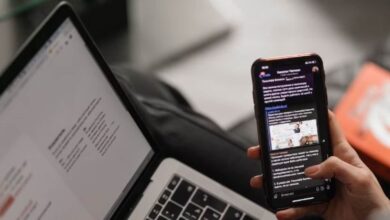Picture-in-Picture mode on Android: Things to know
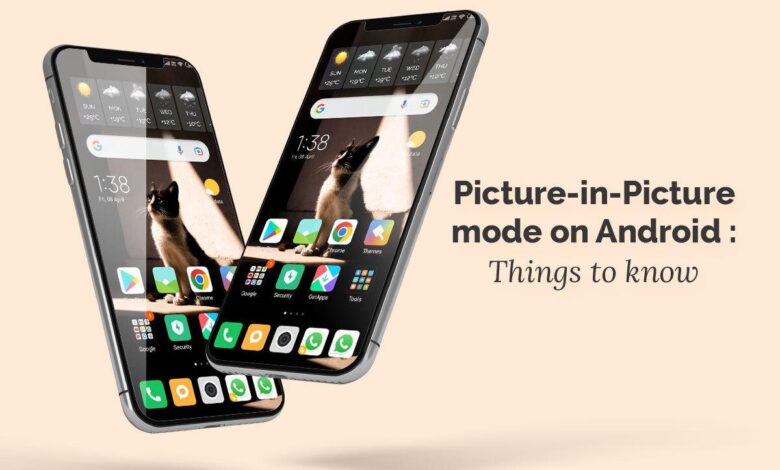
Android is the world’s leading mobile operating system and controls more than two-thirds of the total OS market share. One of the main reasons Android has a stronghold over millions of users around the globe is that it offers top-tier features in even the most low-budget smartphones. One of the most used features of Android is the Picture-in-Picture mode. According to Medium, the universal feature makes managing different tasks very convenient for the user. This article will cover what the Picture-in-Picture mode is, set it up on Android devices, the compatible applications, and many other aspects. Let us jump right into it.
What is Picture-in-Picture Mode in Android?
The PiP or Picture-in-Picture feature is an in-built feature that all Android smartphones running on Android 8 or later offer users. It is a multi-window mode specially designed for activities that require being active but do not need to cover the whole screen. For example, the PiP feature allows users to watch the content or talk on a video call with people in a thumbnail-sized window, which the user can pin to any corner of the screen. Similarly, it also allows native apps like Maps to show directions in a small window. It is an excellent feature that allows Android OS users to multitask easily. For instance, If you own an Android smartphone and want to check nearby parks while watching a video, you can easily do both tasks simultaneously by using the PiP mode of Android. Similar to Android, iOS also provides its user with the PiP feature to make multitasking simpler and more convenient. There are numerous native and third-party apps on iOS that support the feature.
Apart from Android and iOS, the useful feature is also available on macOS. Whether it is watching a tutorial or attending a FaceTime call while working on another project, the in-built Picture-in-Picture feature of macOS simplifies managing simultaneous tasks. Besides the native feature, numerous third-party applications enhance the Picture-in-Picture mode experience on a Mac. For instance, Lift for Mac is a powerful mini-browser that offers users additional Picture-in-Picture mode controls, such as adjusting the transparency and position of the thumbnail-sized window.
Which Applications Support Picture-in-Picture Mode on Android?
The PiP mode is a native feature embedded in the Android OS, and therefore, it is supported in almost every Google-owned application such as Google Chrome, Maps, YouTube, etc. Besides these, several third-party applications also support the PiP mode. Some applications are VLC Media Player, Facebook, Hulu, Amazon Prime Video, Disney Plus, Google Duo, etc.
How to Enable Picture-in-Picture Feature on Android Applications:
There are numerous native and third-party applications that support the PiP mode in Android. To enable the feature on applications, you need to ensure that they are updated. Once the applications are up-to-date, you can enable PiP by following these steps:
Step 1 – Open your Android smartphone’s” Settings.”
Step 2 – Navigate to the “Apps & Notifications” Window.
Step 3 – Click on “Advanced,” followed by “Special App Access”
Step 4 – Tap on “Picture-in-picture.”
Step 5 – Select the application where you want to activate the feature.
Step 6 – Click on the “Allow picture-in-picture” option to enable the feature.
How to Launch PiP Mode on Android:
Launching the Picture-in-Picture mode on Android depends primarily on the application you are using. For instance, if you use Google Chrome to watch videos and want to play the content in a small-sized window and work on another app, all you need to do is press the home button. Doing so will shrink the video’s window size, i.e., it will get converted to a thumbnail-sized one. Similarly, if you wish to access the feature in a third-party media player (say KMP), you will firstly need to enable the feature by navigating to settings. Once the feature is enabled, you can access the feature by playing a media file and pressing the home button. Finally, if you wish to use the feature while attending a video call on Whatsapp, you can activate it by tapping on the preview.
How to Control and Manage Picture-in-Picture Mode on Android?
Once you have enabled the feature on a specific application and launch it, the small-sized window will be placed in your display’s lower-right corner. There are numerous controls that the small-sized window offers. Depending on the nature of the application, you can access a wide range of quick and useful options. For instance, if you are playing a video, you will be able to access controls to pause and play the video, skip or rewind and maximize the screen. Besides this, you can also change the small window’s position based on your preferences. If you wish to exit the PiP mode, you can easily do it by dragging the window to the bottom.
The Picture-in-Picture mode of Android aims to maximize users’ productivity and facilitate smooth and easy multitasking. Furthermore, it works exceptionally well with numerous third-party applications, thereby adding more versatility to the feature. If you wish to efficiently manage multiple tasks simultaneously, Android’s PiP mode has got you covered.