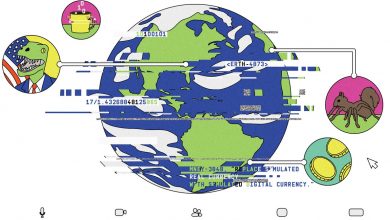How to Use Apple Maps on the Web (and 3 Reasons Why You Should)
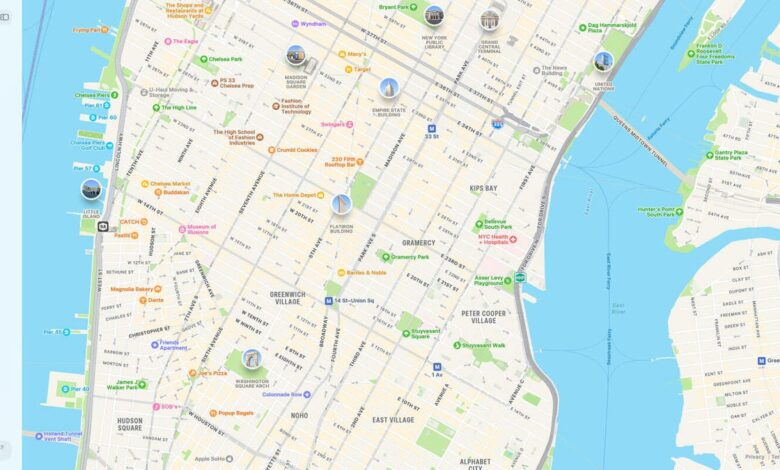

Move over Google Maps. Apple Maps now has its own website. Yes, that means you no longer have to open the app on your iPhone, iPad, or Mac to find places to visit and figure out how to get there.
With the new beta, you can browse the Apple Maps website to get driving and walking directions and see popular destinations. As with the Apple Maps app, you can see photos, hours, ratings, and reviews for restaurants and other businesses.
Also: 12 ways Apple Maps can help you plan your summer vacation better
There’s also a handy Guides feature for discovering places to eat, shop, and explore. The only feature missing is Look Around, which shows 360-degree panoramic views of specific locations, but Apple says that’s coming in the coming months.
Like Google Maps, developers can even link to Apple Maps on their websites using MapKitJS. So in the future, you may find more websites that provide directions and other detailed information through Apple Maps.
The site works across a variety of platforms and browsers, including Safari, Chrome, Edge, and Firefox on Mac and iPad, and Chrome, Edge, and Firefox on Windows PCs. So far, the main issue is that it only supports English, but Apple has said that more languages will be added over time.
Also: How you can use Google Maps to track wildfires and air quality
Okay, but why use Apple Maps on your computer when you can use it on your mobile device? Well, here are three reasons why you might want to visit this site.
1. Research your destination ahead of time
Maybe you’re planning a trip and want to research your destination in advance. You may find this easier to do on a computer or iPad than on a small mobile phone.
To try Apple Maps on the web, launch one of the supported browsers and visit website. The left pane will display three options: Search, Guide, and Directions
Click Search and you can search for countries, cities, landmarks, and other specific locations. This page shows you the location on a map and provides key details about that location.
Select Guides and you’ll find guides from a variety of publishers highlighting fun activities and places to visit in some of the world’s major cities, including Boston, Chicago, New York, London, Paris, and Sydney.
For example, New York City guides include “Everything to Eat in New York City This Summer,” “10 Best Shows to See in New York City,” and “The Best Bakeries in Queens.”
2. Research hotels, restaurants and other places
You might be looking for hotels, restaurants, gas stations, parking lots, grocery stores, or other nearby locations for your trip. The Search panel on the Apple Maps website lists a variety of businesses and locations for you to research in advance.
Click the category for the business you want to find, such as hotels. You can also enter your own category in the search field, such as landmarks or hospitals. You can also add a specific city or other location, such as landmarks in Paris. In response, the site will list the corresponding businesses. Select a business that interests you to get ratings, reviews, and other details.
3. Check the instructions first
The GPS on your phone will get you to your destination unless you encounter a dead zone or other problem, so you may want to get directions in advance and even print them out as a hard copy.
Also: I Improved My iPhone’s Battery Life by Changing These 10 Settings
Tap Directions. Enter your starting address (or My Location) and your final destination. You can switch between driving and walking directions, and ask Apple Maps to stay away from freeways or toll booths. In response, the site will display one or more directions to your destination. Tap the Info icon for any of the directions and you’ll see turn-by-turn directions to get there.
Go to the Print feature in your browser and then you can print directions to your destination.