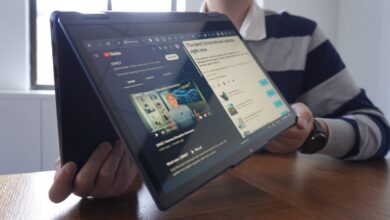How to change your AirDrop name on iPhone, iPad and Mac

Learn how to change your AirDrop name on iPhone, iPad, and Mac, and what to do if your device doesn’t show the new AirDrop name.

AirDrop is a very useful and secure feature that enables instant file and data exchange between Apple devices. It’s quick and requires a few steps to set up, and perhaps most importantly, it doesn’t degrade the quality of any sent media.
The default name of your device is iPhone or iPad and it is the same as your AirDrop name. Every time someone wants to send a file to your device, they have to select your AirDrop name on their screen from a list of potential nearby devices. This can be a problem, especially when you’re surrounded by other Apple device users with the same default AirDrop name overriding yours.
So, before trying to use AirDrop, it’s important to have a recognizable name. A unique name will make it easy to recognize you among the multitude of other Apple IDs to choose from, which in turn can help avoid transferring files to an unwanted party.
UNDERSTAND: Windows, Linux, and Mac commands everyone needs to know (free PDF) (TechRepublic)
What you need
To change the AirDrop name, you need to change the name of your Apple device. First, make sure your Apple device is AirDrop compatible. AirDrop is available on Iphone and iPad running iOS 7 or later and supported by Mac and MacBooks released in 2012 or later running at least OS X Yosemite.
You should also make sure that you are using the latest version of the software. New versions of the operating system can sometimes cause compatibility issues.
To check for updates, open settings from the home screen and select General > Software Update. If a newer version of the operating system is available, click download and install it.
How to change your AirDrop name on iPhone
Changing your AirDrop name on iPhone is simple. From the home screen, select the Settings app and tap General > About. At the top of the screen, you’ll see the name of your device. Click it.
Delete the old name and enter whatever you want. Then tap Done to rename your device.
Your device name and therefore your AirDrop name should now be changed and you can go back and close the Settings app.
How to change your AirDrop name on iPad
To change your AirDrop name on iPad, open the Settings app and from the left panel tap General. On the right panel, tap About and at the top of the screen you’ll see your iPad’s name. Click it.
Delete the default name and enter your desired new name. Tap Done and your iPad’s name has been changed. Go back and close the Settings app.
How to change your AirDrop name on a Mac
The steps to set or change your AirDrop name on a Mac are as quick and easy as on an iPhone or iPad. Click the Apple icon in the top left corner of the screen and select System Preferences.
From system settings, click Sharing. Here you will see your computer name. Delete the old name and enter your new name. Click the back button and your AirDrop name will change.
What to do if your device doesn’t show the new AirDrop name
In some cases, you may notice that the newly updated name does not appear even after following all the steps. In that case, try going through the steps again to make sure you got it right.
If the name is not updated, verify that your device is running the latest version of the AirDrop software. You can do this by going to Settings > General > Software Update. Once you’ve updated the software, follow the steps again but give the device a completely different name and see what happens.
If the name is still not updated, try turning your device off and then on again immediately after renaming. Your phone will reboot and the new AirDrop name will be updated.
Now, when other Apple users try to send something to your device, they’ll see the new AirDrop name you created. You can even add a profile picture that will be displayed with your AirDrop name by tapping Add Photo.
Ready to start sharing?
AirDrop can be extremely handy for sharing files between Apple devices. However, that’s only if you can distinguish yourself from the many Apple users who may be sharing the default AirDrop name around you.
Follow the steps above to change your AirDrop name to a unique name to make sure all the files you want to transfer to the correct device.