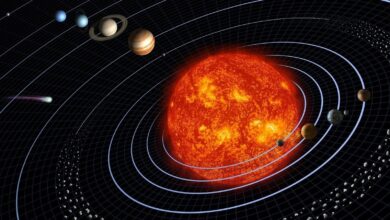How to add local files to your Spotify library


I use Spotify daily. I mostly use it to listen to out-of-print music or discover new albums, so I can then purchase the vinyl copies. But there are times when I find that something I want to listen to isn’t available on the streaming service.
When I run into that problem, I have a few choices: I can try a different streaming service, or I can turn to a massive digital collection I’ve amassed over the years. The only problem with the second option is that I don’t always want to use yet another app for listening to music.
Also: How to add local music files to Spotify on Android
Fortunately, Spotify has its own solution to the challenge of missing songs. With the app, you can add music from local directories and listen to it directly from the app. It’s a great way to keep all your digital and streamed music in one convenient app.
I’m going to show you how, but I will give you a warning: this feature isn’t always perfect. I’ve had instances where adding local music has caused problems with the streaming service. Fortunately, the fix is simple — just remove the local storage and everything goes back to normal. Luckily, this problem hasn’t happened to me in quite some time, so I’m hopeful Spotify has resolved the issue.
With that said, let’s get to it.
How to add local files and folders to Spotify
What you’ll need: To do this task, you’ll need the Spotify app installed and a valid Spotify account. I’m going to demonstrate this feature on the desktop app, but you can also do the same thing on the mobile version. The process on a mobile or tablet will depend on the device you’re using. The desktop version, on the other hand, is the same, regardless of operating system.
Open the Spotify app and click your profile icon. From the pop-up menu, click Settings.
You can also access your Spotify plan from here. Screenshot by Jack Wallen/ZDNET
Scroll down until you see Show Local Files. Click the On/Off slider for that feature until it’s in the On position.
You cannot add local music until you’ve enabled this feature. Screenshot by Jack Wallen/ZDNET
After enabling local files, you’ll see a button labeled Add a source. Click that button and then, when your file manager opens, navigate to the folder that houses the music files you want to add. Select the folder and click OK (or Open, depending on your OS), which will begin the process of adding your files.
Also: Ever wish your life had a soundtrack? Spotify’s new Daylist feature comes close
The time it takes to complete the upload process will depend on how many files you add. For instance, I just added more than 9,000 songs and it took less than a minute to complete. Note: you can add as many sources as you want.
Click the Add a source button and locate your local files. Screenshot by Jack Wallen/ZDNET
After adding the music, you’ll find a new entry under Your Library, called Local Files. Click that entry to reveal all the music you’ve just added.
I own a lot of obscure music that can no longer be purchased or found. Screenshot by Jack Wallen/ZDNET
Congratulations, you’ve just added all of your obscure, out-of-print, digital music to Spotify, so you don’t have to use two different apps to listen to the music you want to hear.