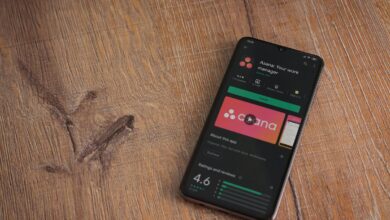Best Steam Deck Accessories (2023): Docks, Battery, Storage

When it comes to portable PC gaming, the Steam Deck is the top choice for a few reasons. It has a great mix of performance, battery life, and affordability. Plus, when it comes to the handheld-friendly interface and number of games available, it’s hard to beat. Valve, the company that makes the Steam Deck, has invested more in repairability than most manufacturers by giving users information about how to maintain their devices, and selling spare parts through iFixit.
But if you want to get even more out of your Steam Deck, you may have to turn elsewhere. There’s a gaggle of great accessories and additions that can protect and upgrade your Deck, as well as help you beat that final boss. Even if you opted for the $400 entry-level version, there’s a whole ecosystem of bits and bobs that will make your Steam Deck better than ever. As the Steam Deck is still a fairly new gaming platform, this is far from an exhaustive list of everything that works with it. But we’ll keep our eyes peeled for more accessories and modifications as they turn up.
Table of Contents
Docks
While the Steam Deck is a portable gaming PC first and foremost, it can also be used to game on a 4K TV or at a desktop setup with a keyboard and mouse. The easiest way to leap to the big screen is to connect your Deck to a dock. Furthermore, if you enter the desktop mode, you’ll be able to use this gaming handheld as a Linux computer, ready for web browsing in Firefox or whatever other boring stuff you’d normally use a computer for. Plus, since all these docks use the ubiquitous USB-C standard to connect your Deck to its peripherals, you could plug in an iPad or laptop and get the same functionality.
Best Overall
The first-party dock option is a really great one. Not only is Valve’s Deck Dock compact, but it also includes a second power adapter you can leave at your desk. Valve seems dedicated to its hardware, issuing firmware updates periodically to make this dock stable and secure. While many docks skimp on one port or another, this has a ton of connectivity options: Three USB ports, two display-out options, and wired gigabit Ethernet. If I have to complain about anything here it’s that the $80 price is higher than most competing docks, but then again, most of those are missing a display port or don’t include an extra power brick.
Also Great
This metal base for this Steam Deck dock looks slick and has plenty of ports. Like the Valve-made dock, this Jsaux option offers three USB 3.2 ports and twin display options, along with an Ethernet port. Even though Jsaux brags about its dock’s 100-watt charging ability, you won’t see increased charge speeds, since the Deck caps out at 45 watts no matter what you plug into it. At around $50, you’ll save money over the plastic Valve option and get a stylish aluminum dock to adorn your desk.
Best Value
Sabrent is known for its USB accessories, and its Steam Deck dock does the trick at less than half the price of the Valve option. Unlike that dock, this has only a single HDMI port but makes up for it by offering a USB-C output, for a total of four USB ports. At $30, this is a very good value that doesn’t feel too cheap or cut corners too much. Like the Jsaux dock above, the max charging speed of the Deck is 45 watts, so ignore the advertised charge rating of 95 watts here.
Bluetooth Controllers
If you’re using the Steam Deck with a dock, you can’t hold the console, so of course you’ll need another way to control your games. Thankfully, with its Bluetooth support, the Deck makes connecting peripherals a cinch.
Best Overall
While there are a ton of compatible Bluetooth controllers, the one made for the Xbox is the best controller to use with the Steam Deck. The reason is simple: The Steam Deck recognizes this model and slightly changes its interface to match the controller. For instance, in the corner you’ll see an Xbox logo telling you to go back to the main menu with that button. Furthermore, the A/B/X/Y face buttons are the same as on the Deck, making it easy to transition between the two control mechanisms. It’s comfortable, familiar, and works reliably, with no adjustments required.
Portable Batteries
The era of days-long battery life for portable gaming is long behind us, and modern handhelds like the Steam Deck sometimes last only a handful of hours on a single charge. Thankfully, you won’t be slamming in a fistful of AA batteries. We have several picks for big external batteries you can hook up to refill your Deck in no time.
Best Overall
We love the Nimble Champ, which is why it’s our overall recommended portable charger in our separate guide for that category. It has a USB-A port for smartphones that need less juice and a USB-C port with Power Delivery to top up higher-power devices like tablets and gaming handhelds. At around the size of a deck of cards and only 6.4 ounces, it can tuck away in the Steam Deck’s included case and you’ll barely notice it’s there.
At 18 watts peak charging, however, it might not let you charge and play the Deck at the same time, especially if you’re running a particularly intense game like Cyberpunk 2077. The Champ is best used to charge up during breaks rather than keeping it attached for long periods.
Best for Long Play Sessions
This high-capacity 20,000-mAh battery is a lot bigger than the nimble Nimble, but if you’re a frequent long-haul flier this is the one to get. Since it can charge at the Deck’s 45-watt recommended rate from its USB-C port, it can keep up with the most intense games as long as it has charge left in its cells. Speaking of, a simple numerical display tells you (by showing a number between zero and 99) how much juice you have left. As a bonus, its extra ports can simultaneously put power into other devices, for a total of 63 watts.
Screen Protectors
Wherever there’s a touchscreen, there’s gonna be a set of keys or other sharp implements waiting to mar its shiny visage. Protect your Deck from scratches and dings with a custom-fit screen protector. These can even upgrade your viewing experience from a glossy and distracting one to a glare-free matte finish.
Best Overall
It’s hard to beat this kit of two screen protectors for only $10. They come in matte or clear tempered glass and have everything you need to get a clean installation. What made these stand out was the inclusion of a snap-on alignment guide that made it easy to get the screen protector onto the console. Plus, these kits also put screen-cleaning wipes and a microfiber cloth in the box, so it’s a cinch to eliminate fingerprints and dust before laying down that sweet layer of scratch-resistant glass.
Cases
The Steam Deck includes a carrying case, which is pretty sweet to get as a standard-issue accessory. But what about the day-to-day bumps and bruises a handheld console runs into? These cases wrap the Deck in a layer of rubber, let you snap on a plastic shell to protect the front of the device, and even provide ways to attach other accessories.
Best Overall
This pricey accessory envelops your Steam Deck in a blanket of grippy textured rubber and keeps it from getting damaged during the jostles and jolts of travel. There’s a $60 basic version, but I’d recommend you opt for the $75 version, which comes with the must-have rugged clip-on travel cover. Every Killswitch includes a sturdy kickstand (with storage for SD cards), which can be removed and replaced with a “universal” attachment point for accessories like batteries or USB-C external drives.
With the Deck bundled up in this impressive case, most of its buttons are protected with no gap between the triggers and the front clamshell. It feels more than sturdy enough to chuck it in your backpack without worry. Included standard with each kit is a front vinyl skin that covers the last exposed part of the Deck, in your choice of a variety of patterns and colors. The $75 version comes with two analog stick toppers that add a little extra chunk under your thumbs, along with a more aggressive texture.
Best Value
If $75 seems like a lot to pay for a Steam Deck case (and it is), the Jsaux can give you a very similar experience for less than half the price. The ModCase works in a similar fashion, with a hard plastic front cover and a rubber back that wraps around the edges. It includes a weirdly gummy stand for the device, a detachable kickstand, and a mounting solution for external accessories, which you strap on with a watchband-like bit of elastic. Jsaux also sells an external fan for extra cooling and a USB docking solution that slots on the back of the ModCase.
I won’t say that this has the fit-and-finish or high quality materials of the Dbrand Killswitch, but for only $30 it’s close enough for most people and has more accessories in the box.
Storage Upgrades
If you’re like me, you’re a cheapskate who grabbed the $399 64-GB bare-bones Steam Deck. Right out of the box, you’ve got two options to add more storage—and with some AAA games taking up dozens and dozens of your precious gigabytes, you’re gonna need it.
Easy Installation
Every Steam Deck has a convenient microSD card slot, so adding extra space takes only seconds. This Extreme card is rated for high-speed reads and writes and has 256 GB of storage—enough to fit a bunch of indie games or a handful of massive AAA titles.
Word to the wise: Be careful which brands you buy these days. There are a lot of iffy, low-quality SD cards that could corrupt your data or could actually hold a fraction of the advertised capacity. If you see a deal from a company you don’t know, it’s probably too good to be true.
Internal Storage Upgrade
If you’re handy with a screwdriver and software, upgrading the Steam Deck’s internal solid-state drive to one with a bigger capacity doesn’t take too much effort. I replaced mine by first cloning its contents over to the new drive via an external enclosure and using the Deck’s Linux terminal. IFixIt has a fantastic guide that will take you step-by-step through removing the rear housing, taking off a metal shield over the main circuit board, and unscrewing the tiny 2230-size SSD chip. If you want to start from scratch with your Deck’s new drive, you can reimage the system using a USB-C drive.
Since the 2230 size is still uncommon, it can be hard finding high-quality replacements for the Steam Deck’s SSD. This Sabrent drive is one of the most popular options, and it comes with a decent warranty and has good reviews. Plus, it’s one of the only models with the gigantic 2-TB capacity. Like with SD cards, there are some less reputable brands selling these tiny drives, so be sure you’re getting one with good reviews and a reasonable warranty, and probably skip any OEM-labeled units. (These are usually intended for computer manufacturers, not end users.)
Customization
If a wrap-around case isn’t enough for you, there are even more ways to make your Steam Deck your own. You can stick on a vinyl wrap or bust out the screwdrivers for a full exterior shell swap. Let’s trick out your Deck.
Easy Installation
Dbrand is known for its thick vinyl in some really bonkers patterns. The Steam Deck gets the full wrap treatment, with precision-cut, adhesive-backed material ready to install. Some of the options are flat colors, but others have a fantastic holofoil look to them. Starting at $30 each, this is a great way to protect the Deck from scratches while giving it a new outfit that Valve might not have chosen to ship from the factory. Dbrand skins let you change the look of your console without voiding your warranty.
For the Hardcore
If a vinyl skin doesn’t give you enough of a custom look, how about an entirely new shell? Jsaux has engineered a series of new parts that the DIY-minded can install to get a radically different look. These shells come in clear, smoky, and purple finishes (that last one gives off strong late-’90s Nintendo Atomic Purple vibes), and you can get kits that replace the front panel ($36), the back panel ($27), or the whole shell ($50).
A whole-shell swap is a serious modification and can take hours, even if Jsaux provides outstanding instructions and good tools in the box. I opted for a simpler rear housing swap, which can be done during an SSD upgrade. These replacement rear shells have customizable rear buttons with different shapes and heights, so you can fine-tune your Deck’s responsiveness while you’re swapping its skin.