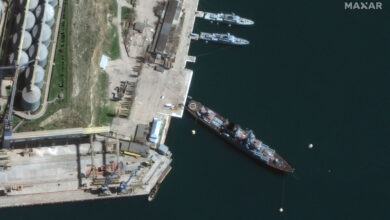Best AirPods and AirPods Pro tips and tricks

Whether you have a pair AirPods, AirPods Pro or AirPods Max, there are many features to learn.
For example, did you know AirPods can be found using the Find My app on your iPhone? Or the fact that you can use AirPods with your Android phone or Windows PC?
Below you’ll find some tips and tricks to help you get the most out of your AirPods.
AirPods integrate and work on all your Apple devices without much effort. For example, pair your headphones with all of your Apple devices – yes, that includes Apple Watch, iPad, Mac or Apple TV – can be done in seconds.
After unboxing your AirPods, open the charging case (leave the headphones inside it) next to your unlocked iPhone. A second or two later, you’ll see a warning asking if you want to pair your AirPods with your iPhone – tap Connect and you’re done.

Your AirPods are now paired with any Apple device that uses your iCloud account.
Use AirPods with Android and Windows devices
Just because AirPods are designed to work seamlessly with Apple products doesn’t mean they won’t work with Android phones or Windows computers. AirPods use Bluetooth, so they will work as a standard pair of Bluetooth headphones with non-Apple devices.
To connect your AirPods to your Android device or Windows PC, leave the headphones in the charging case and open the lid. Press and hold the button on the case until the indicator light starts blinking letting you know the AirPods are in pairing mode.
Then go into Bluetooth settings and select your AirPods on the device you want to connect them to.
Playback controls will work on non-Apple devices, but some features like auto-pause/play when you remove the headset and hands-free Siri won’t be available.
Checking how much charge your AirPods can get can be done in a number of different ways. The quickest way is to open the charging case next to your iPhone or iPad and wait for a warning to appear – similar to the one that appeared during initial pairing – indicating how much charge the case and each earphones are charging.
Another quick way to check battery life is to add a battery widget to your iPhone’s home screen. Press and hold on an empty area of your screen until the app icons start to jiggle. Next, tap the “+” sign in the upper left corner. Find Pin in the list of widgets, then drag the size of the widget you want to the home screen. Whenever your AirPods are used, the widget will show their battery level.
When you’re using AirPods, you’ll naturally want to control the music or podcast you’re listening to. You don’t have to pick up your iPhone or go back to your desk to change songs. The fastest way to do things like pause or skip a track is to use the built-in controls. Those controls will vary depending on the model of AirPods you use.
Give AirPods body is longer (first and second generation), you can double-tap each AirPod to trigger a different action. We’ll show you in the next tip how to customize each action.

For AirPods Pro and New third-generation AirPods, you will squeeze the stem of one of the two earpads. Here are the number of taps required for the various controls:
- One squeeze: Play/pause toggle
- Double press: Skip
- Squeeze three times: Leave
- Press and hold: Toggle between ANC or Transparency Mode for AirPods Pro or activate Siri for the latest AirPods
If you have a pair of AirPods Max headphones, then all the controls are done using the digital rocker and noise canceling knobs on the top of the right ear cup. Turn the knob to adjust the volume up or down, or use the following options to control playback, cancel noise, or activate Siri:
- One tap: Play/pause toggle
- Double tap: Skip
- Click three times: Leave
- Press and hold: Activate Siri
To switch between noise cancellation and transparency modes, press the noise control button once.
Where to find and change AirPods settings
There’s no dedicated app to adjust settings or change controls for your AirPods. Instead, you need to drill down into your iPhone’s Bluetooth settings to make any changes.
When connecting your AirPods to your iPhone, open the Settings app and select Bluetooth. Find your AirPods name and tap the “i” to the right of the name.
Here you’ll be able to change the name, switch between transparency and noise canceling modes, adjust the double or long press of either headset, or run an in-ear fit test. give AirPods Pro (or Beats Fit Pro).
One of the most important features to double-check and enable is the Find My Network option if it’s available (more on this below).
Take a few minutes and go through each setting to make sure your AirPods are set up exactly the way you want them to, and if you change your mind later, you can always go back to this settings screen and change it back.
Apple added the ability to use Siri with just your voice starting with the second-generation AirPods. That means if you have AirPods Pro, AirPods Max, second-generation AirPods, or third-generation AirPods, you can simply say “Hey Siri” with a command whenever you use them.
For example, you can use Siri to send a message, change the volume, change what you’re listening to, or even request a weather update.
If you have a pair of first-generation AirPods, you can activate Siri by double-tapping either earphones.
AirPods and the charging case are small, so they are easily misplaced. The easiest way to keep track of them is to use the Find My app on your iPhone.
Once the app is open, select the Devices tab and find your AirPods in the list. You’ll see a map showing the last location your AirPods were connected to your iPhone for first or second-generation AirPods, or the current location of third-generation AirPods, AirPods Max, and AirPods Pro for up to 24 hours after the last time they were connected to one of your Apple devices. After 24 hours, Find My will show their last known location.
Also available in the Find My app is the ability to play audio on your lost AirPods to help you locate it.
If you don’t want to jump into your iPhone’s Bluetooth settings to adjust your listening settings, here’s a quick shortcut: Swipe down from the upper-right corner of your iPhone or iPad’s screen.
The volume bar will let you make quick adjustments, but if you press and hold it, you’ll see additional options.
For AirPods with noise cancellation – Pro or Max – you get a button to switch modes. And you can also find controls for Spatial Sound.

If you have AirPods Pro or Beats Fit Pro, you may notice an additional feature listed on the Bluetooth settings page for your headset. Ear fit test plays a series of sounds on each earpad and then lets you know if you’ve fitted the correct head size.
If you think you don’t have the right sized ear tips, you can use one of the extra tips that came with the headset and then run the test again.
If you notice your AirPods are getting dirty you can quickly and easily clean them, but make sure you’re doing it the right way so you don’t mess them up. According to Apple, the best way to clean your AirPods is to use a dry cotton swab on the microphone and speaker grilles. You can use a dry, lint-free cloth to wipe the rest of each AirPod case.
Use the same cloth to clean the charging case, and if necessary, you can lightly moisten the cloth in isopropyl alcohol.

As a general rule, do not let any AirPods models and their respective charging cases get wet. That said, if you have AirPods Pro or third-generation AirPods, don’t stress if they come in contact with water or sweat as they’re both sweat and water resistant – not waterproof.
Difference? You can’t wear them while showering or swimming, and if you sweat a lot after a workout, you should take them off and dry them as soon as possible.
In other words, you can wear them during workouts and they’re likely to last through sweat and occasional splashes, but make sure you dry them off before putting them back in the charging case.
The MagSafe charging case that comes with the latest AirPods has the same resistance rating, however, the AirPods Pro wireless charging case and the MagSafe charging case don’t have any kind of waterproof or sweatproof protection.
.